Are you struggling with a slow computer? Does it take forever for your computer to boot up? But there is a solution. Did you know there are actions you can take to speed up your computer? Let’s take a look at why you have a slow computer and what you can do to speed it up.
Computers taking a long time to boot up have too many programs at startup or an old mechanical computer hard drive. To speed up boot times disable programs you do not use from boot up. Swapping from a mechanical hard drive to an SSD (Solid State Drive) will speed up boot times by 4 times. The most common cause of slow boot-up times is mechanical hard drives. SSDs are much faster because they have no moving parts. On average and SSD is 4 times faster than a mechanical hard drive. So this means your computer will boot up 4 times quicker simply by installing an SSD.
| Causes for long boot-up times | |
|---|---|
| Hard Drive | Old slow mechanical hard drive |
| Startup Apps | Too many programs at startup |
| RAM | Not enough memory |
| Updates | Behind on Windows updates |
Slow boot-up times due to an old mechanical hard drive
Old hard drives are much slower than new models. And if you have older computer chances are pretty good you also have an old hard drive. When your computer starts up from a cold boot-up, you will notice this. I'm not talking about starting from a state of hibernation. It's always much faster to start from hibernation than from a cold boot-up. If you noticed this because when you start up, open large files, or load programs, your computer is slow, you probably have an old mechanical hard drive. In this case, you will see a tremendous increase in speed by upgrading to a new solid-state drive SSD. The reason is that moving components are used by the older mechanical drive to store data. On a spinning platter, the data is stored. To either read or write the data, a read/write head has to move into position directly above the data.
This process can be time-consuming. In contrast, an SSD does not have moving parts. Data is stored in interconnected transistors that operate at much faster speeds than a mechanical hard drive. It is almost instantly possible to retrieve your data from an SSD. It is not that difficult of a job to install a new SSD to replace your old mechanical hard drive. You can use the existing wiring most of the time and it becomes a plug and replace job. Transferring all your data from your old hard drive to your new drive will be the most difficult thing.
Most SSD manufacturers have special software that will assist with data transfer. I used Acronis True Image when I did my upgrade, and the data transfer was straightforward and fairly simple. If you are going to tackle the install and transfer of data on your own then I am assuming you know a little about computers. If not my recommendation is to take your computer to a repair shop to have it done.
Too many startup programs can cause long boot-up times
Too many startup applications can slow down your computer. Sometimes it's not good to have too much going on at the same time. And it appears nowadays when you start your computer, almost all programs want to run at startup. When booting up, loading programs takes extra time. Most if not all programs nowadays come with the option to run on startup. And in some cases, because you may be constantly using the program all day, this is very helpful. But in most cases, I am betting it not.
You will be able to take out these programs from the startup process and reduce your boot-up time. Also, it takes resources to have these programs run in the background while you're not using them. While they are not used, they use CPU, memory, and even hard drive operations. So that raises the question why are they running?
If you do not need the running application then remove it from startup. All you have to do is to disable it by disabling an application from starting up automatically. Here's how to disable start-up programs. Hit Ctrl+Shift+Esc to start the Windows Task Manager. In a pop-up window, this will bring up Task Manager. You will see tabs right across the top. On the Startup tab, click. The list of programs that are loaded at start-up will be displayed. To stop the program from starting automatically, select it, and at the bottom-right corner of the screen, click Disable. That program will not start automatically the next time your computer starts. A cautionary word. Do not disable any program that you think might be necessary for you. For instance, it is a bad idea to disable your antivirus.
Sometimes, you might not be able to determine much about it just by looking at the name of the program. By right-clicking on the program, then clicking on either Search Online or Properties, you can get additional information. It will sometimes give you just enough data to decide if it is required at startup or not.
Long boot-up times due to not enough computer memory
In many instances, insufficient RAM or random access memory can be attributed to a slow computer. Memory is what is used by your computer to store temporary data as it is running. A memory upgrade is a fantastic way to improve the speed of your computer. Nowadays the bare minimum required is 6Gb of RAM. I suggest more and a minimum of 8Gb is recommended. But be aware this number is growing as applications are becoming increasingly sophisticated. It's about 8Gb for the average person as of the publication of this article, but it's increasing.
When your computer runs out of RAM, it slows down and will start using your hard drive to store temporary information as it runs. It slows your computer down when you use your hard drive in this manner. Memory or RAM is much faster than a hard drive. This method is referred to as a file swap, and you will notice a significant reduction in speed and boot up times. The more RAM your computer has, the less it needs to do a file swap, thus the faster it can boot up.
Most computers have the capacity for more memory nowadays. An upgrade can be accomplished either by adding more RAM sticks or by replacing a larger capacity on what is there. Most computers have 4 Memory DIMM slots. You can probably just add more memory if you have empty slots. However, you will have to replace what you have with a larger RAM stick if you have no empty DIMM slots available. So you'd substitute an 8Gb or larger for your sick 6Gb.
Long boot-up times due to Windows updates
For security reasons, it's important to have the latest and greatest Windows updates on your computer. Also, all your devices need to have up-to-date drivers. New drivers come out sometimes and offer better performance. You could cause your computer to slow down by not keeping up. Due to your computer being way out of date, Windows updates can cause your computer to slow down because it has so many updates to apply. It happened to me once. I've run behind on updates. There were so many updates that had to be installed that it took my computer several hours to catch up.
I might have accidentally turned off automatic updates and they began to accumulate. I forgot to turn automatic updates back on. So my updates were paused. It usually takes some time to update Windows, and if you have an old mechanical hard drive, the process takes even longer. Also, for the updates to be completed, your computer may have to restart itself. The best choice is to check for updates periodically and have them installed automatically. This way, you are always up to date and do not have massive updates to be installed while you are working, taking up time and computer resources.
Click the Start Window button in the lower left-hand corner of your screen to check for Windows updates. Next, click the Settings icon and then click Update & Security (Windows Update, recovery, Backup). It will open a pop-up at the top with a Windows Update heading. Windows will tell you if you are up to date under the Windows Update header. There will also be a grey button called Update Check. There is nothing to do if you are good and up to date. However, you can choose to download and install updates if you have updates.
Virus scans can cause your computer to slow down
Sometimes, because your antivirus program is performing a full scan of your system, you may notice your computer is laggy. You can open your antivirus program in this case and search for a way to schedule it to run in off-hours so as not to affect.
If you have an older mechanical hard drive, when you run a full scan, you will see a big impact. Applications are going to run slower and your computer is not going to be as responsive. If you can schedule a full scan in off-hours that will help. If you have Norton, start by opening Norton, next, click on the Settings and Task Scheduling menu. You can click Weekly or Monthly on the Scheduling tab under Schedule and then set a time and day to run automatically. Click the Apply button, and then the Close button. On my old and slow laptop, using this feature allowed me to continue to work and not be affected by virus scans.
Parting thoughts on "Why a computer takes too long to boot up?"
You may have noticed it, I certainly have, nowadays most programs want to run at startup. When installing, the “run at startup” box is already checked to run at startup. If you have a powerful computer (Core i7 or Core i5) with a fast SSD you may not care. But eventually, if too many processes are being loaded at startup can cause boot-up times to slow down. The biggest reason for slow starts up is an old mechanical hard drive. Eliminating startup programs does save some time but nothing like replacing an old mechanical hard drive. The next biggest bang for the buck is adding more memory. If your computer has too little memory and it’s having to swap out data to the hard drive that will slow things down considerably. I hope this gave you some things to check on to perhaps speed things up. Please comment below. I would love to hear how I dealt with a slow computer at boot up.
References
Image by Jan Vašek from Pixabay
Image by OpenClipart-Vectors from Pixabay
Image by Clker-Free-Vector-Images from Pixabay
Image by 200 Degrees from Pixabay
Image by ojimDesigns from Pixabay
Image by Muhammad Naufal Subhiansyah from Pixabay
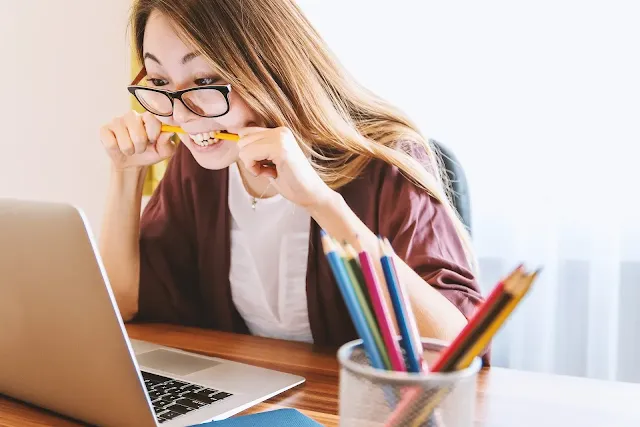







Comments
Post a Comment