We're going to change the topic up a bit and not focus on mechanical keyboards. In fact, we're going to talk about the laptop keyboard and how to clean it. While there are gaming laptops and this will be an important article for them, laptops are used for much more of a variety like working, writing, developing, kids... especially now during the pandemic. Some schools prefer their students to be online, while others are high risk and have no choice. This means using Zoom on borrowed laptops from the school or parents taking the money out of their accounts to buy them one.
If it's a borrowed laptop, it's important to keep it clean when the inevitable return arrives. If it's brand new, you want to continue it's longevity. Even if you are extremely careful around your laptop, eventually something will end up on it. Dust? Pet hair perhaps?
According to Meesh, Computer Product Analyst, "Take my story into consideration. I work remotely now and the laptop I have been working on I never ate around, I tried to keep my cat off of it and I set it up out of my way since I use a separate mouse and keyboard. My computer was unfortunately breaking though, like literally falling apart on the side, so it was stripped down. I looked at my old keyboard once it had been removed and was surprised that even my carefulness wasn't enough."
And if you are a huge gamer, but you don't have a gaming set up with a tower and instead use a sweet gaming laptop, you want to take care of it! Even if you use an external keyboard and mouse, you still want to make sure the actual laptop is clean, right? I mean those laptops are a pretty penny, after all.
* Take a moment to please stop and read this first.
Do not ever put any liquid directly onto the laptop you are cleaning. Always put it on the item you plan to do the cleaning on.
Step by Step Cleaning Procedure
Turn off your laptop and disconnect it from external cords
Gently turn your open laptop upside down. Use compressed air or brush to remove debris between keys
Wipe with lint-free cloth
Items Necessary
Lint-Free cloth
Isopropyl Alcohol and q-tip
Compressed air or brush
Turn off your PC
In general, it's just safer to have your laptop shut off when you're about to move it around and perhaps press some keys. You don't want to stress your laptop out by starting up programs accidentally. There are a plethora of other things that could potentially happen, so turning it off is the safest bet. Also, if you have any other external cords, such as keyboards, second monitors, thumb drives, etc. remove them. Your lap top needs to be happy and free.
Gently turn your laptop upside down and use compressed air or a brush to remove debris
This may require a friend to help out, which I actually suggest doing so. Let one person hold the laptop upside down and the other utilize the compressed air or brush. If you are trying to be environmentally friendly, which I suggest, an electrical blower will not only result in more power, but will save you the hassle of going and buying cans and less waste. Gently and extremely carefully, give your laptop a wee shake to get some of the bigger particles out. Use the brush and/or the compressed air to remove any of the other particles lodged, while STILL being upside down.
If you move your laptop back to it's original position and then use the brush or the compressed air, you could possibly end up lodging what you are trying to get out further within.
Wipe with lint-free cloth
The keys themselves will also get dirty, as well as the in-betweens. Depending on the type of keyboard you have on your laptop, you may also need some q-tips. But we'll get there. For now, dampen your lint-free cloth. Key word here: dampen. You don't want a sloshed and dripping cloth. Dampen a corner, for instance, first and re-dampen if necessary. Gently move the cloth around to clean the top of the keys and if you can the board in between.
It's an electrical device, so we don't want to create a swamp. Water is never a good idea when it comes to keyboards, as we know. If you feel as if you have gotten your keyboard too wet, try to blotch the water out. It never hurts to turn the keyboard upside down again and set it somewhere safe where the water can move away from the circuitry and air dry. Lets try to prevent that by not getting your keyboard that wet in the first place. :P But hey, accidents do happen too!
Isopropyl Alcohol
This was how I clean my mechanical keyboard. It evaporates quickly and doesn't hurt the switches that are oh so valuable. Isopropyl alcohol is also what I suggest when it comes to removing tougher or stickier spots on your board. I, however, do not suggest using a cotton ball near the keys. Depending on your board, the last thing you want is a fluffy bit of cotton stuck on a corner that you can't get off entirely and some how embeds itself to become one with your keyboard. If you're cleaning the outside of the keyboard, the palm rest, then sure a cotton ball should be fine. A lint free cloth is also fine if you continue your path of being environmentally friendly.
To get in between the keys, I suggest using a q-tip. It's smaller and more precise. You don't have to soak the q-tip to where it bleeds alcohol when you push down to wipe, like you can when you're cleaning in between mechanical keyboard switches. You want to just be able to swipe enough in between to clean but not create a river, if you catch my drift. A halfway dip, if you please, into the alcohol will just enough.
Anything above 70% will be great. The higher it is, the quicker it dries. However, the higher it is, the more dangerous it becomes so be careful. It probably would be a good idea if you put the alcohol in a separate container rather than dipping it out of the alcohol bottle itself. If you have sensitive skin, it won't hurt to wear some protective gloves.
And this step is not necessary for every cleaning. A quick upside down cleaning and wipe down should be just fine for your every here and there cleaning. If you want to disinfect your computer, though, then Isopropyl Alcohol is great for this and safe for your laptop. This would come in handy if at one point you had to return the kiddo's laptop back to the school or your work computer if you got a new job.
While you're here... Your Monitor
Let's not clean it with Windex, first off. Use a microfiber cloth and see if you can get the fingerprints off. If you have splatter marks from the explosive Ramen or soup, then you may need a little bit of help. Water typically does what you need it to, however it's not uncommon for some particular brands to give further instructions on how to clean your screen. A mixture 50:50 alcohol to water will help clean the screen when water can't. Just avoid all types of household cleaner and magic erasers.
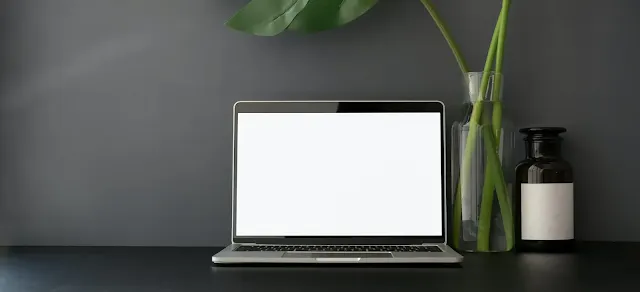

Comments
Post a Comment